Using Content Aware Fill
( To Remove Unwanted Objects)
It's much easier than you would think, trust me.
Example:
(removing a hand from a image)
From this:
 |
| i will be using a screencap from the korean movie "Heaven's Postman" |
To this:
Lets begin:
So i'm beginning with this image:

1) Open up your image on photoshop
2) Select the Lasso Tool
3) Using the Lasso Tool, draw a shape around the "object" you want to get rid of.
(aka make a selection)
In my case, i drew around the hand.
Make sure your selection is loose / rough.
here is my selection
Its not suppose to be perfect and that's what we want.
Make sure you include some of the background in your selection.
4) Right Click the center of your selection
(aka the "object" you want to get rid of)
then click Fill
(a small window will pop up)
Under the Content selection you will see "Use" and a bunch of scroll down options.
Pick Content Aware
Hit okay
5) Select > Deselect
And there you have it! Simple & very useful.
Your unwanted object is gone from the image.


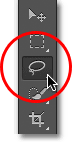


No comments:
Post a Comment